Google Improves OneDrive and Microsoft 365 Integration with ChromeOS
- Paul Thurrott
- Apr 24, 2024
-
1
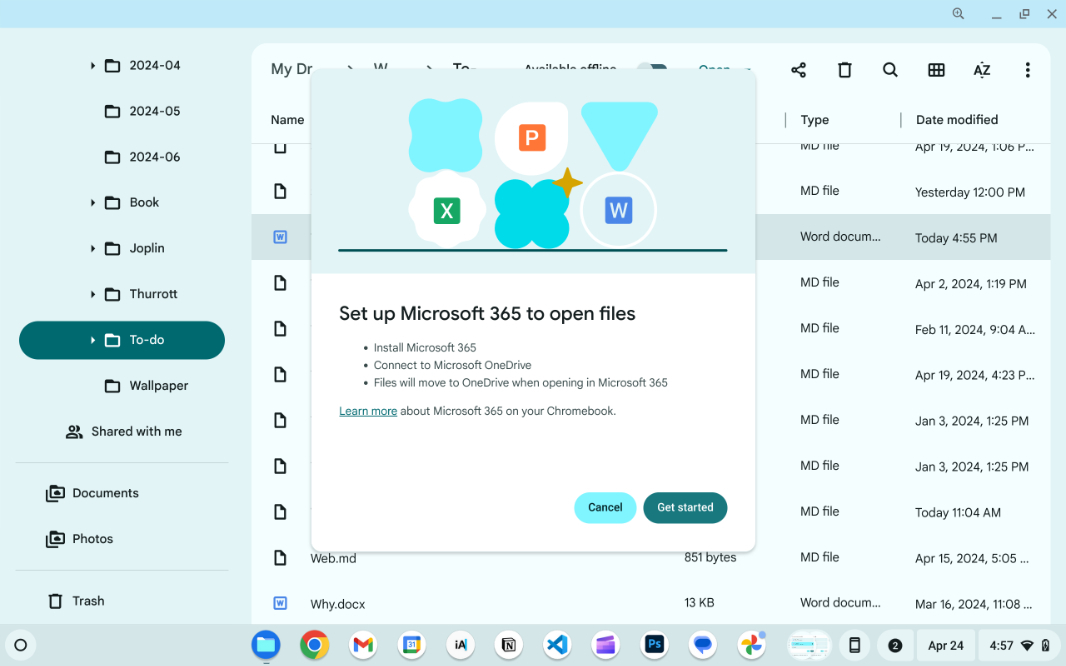
Google is rolling out a new feature for ChromeOS that makes it easier to work with OneDrive and the web versions of Word, Excel, and PowerPoint on a Chromebook. It’s not the OneDrive integration I want, but it looks like an interesting step forward.
“We want to make it easy for users – especially the millions who already use Office files on their Chromebook – to use the productivity apps they choose, whether Microsoft’s or Google’s,” a new post to the ChromeOS Beta Tester Community on Google Support reads. “We’ve heard from users that they appreciate having these new options, and having integrated support for editing Microsoft 365 files makes many of their workflows easier.”
Windows Intelligence In Your Inbox
Sign up for our new free newsletter to get three time-saving tips each Friday — and get free copies of Paul Thurrott's Windows 11 and Windows 10 Field Guides (normally $9.99) as a special welcome gift!
"*" indicates required fields
When available, ChromeOS will prompt you to choose between Google Docs/Sheets/Slides and Microsoft 365 when you try to open an Office document. If you choose Microsoft 365, That will launch a one-time “Set up Microsoft 365 to open files” experience in which you connect Microsoft OneDrive to the Files app in ChromeOS. Then, you can access any Office file in OneDrive, or elsewhere, and open those files in the appropriate Office web app, and ChromeOS will ask if you’d like to move that file into OneDrive (if it’s not there already).

I tested this by opening a Word .docx file in Google Drive. The wizard created a Microsoft OneDrive entry in the Files navigation bar, which is nice, and ChromeOS prompted me to copy (not move) the file into OneDrive. As expected, it put the file in the root of OneDrive, which isn’t ideal. But it works as a scratch space.

My entire OneDrive is browsable from the Files app, also good. And I can open files from there normally, assuming I’m online, of course. A sync feature would, of course, be amazing.
If you want to try this early as well, install the #upload-office-to-cloud flag in the Chrome web browser in ChromeOS (via chrome://flags).