ChromeOS: Android, Linux, and Web Apps, Just Not in That Order
- Paul Thurrott
- May 08, 2024
-
15
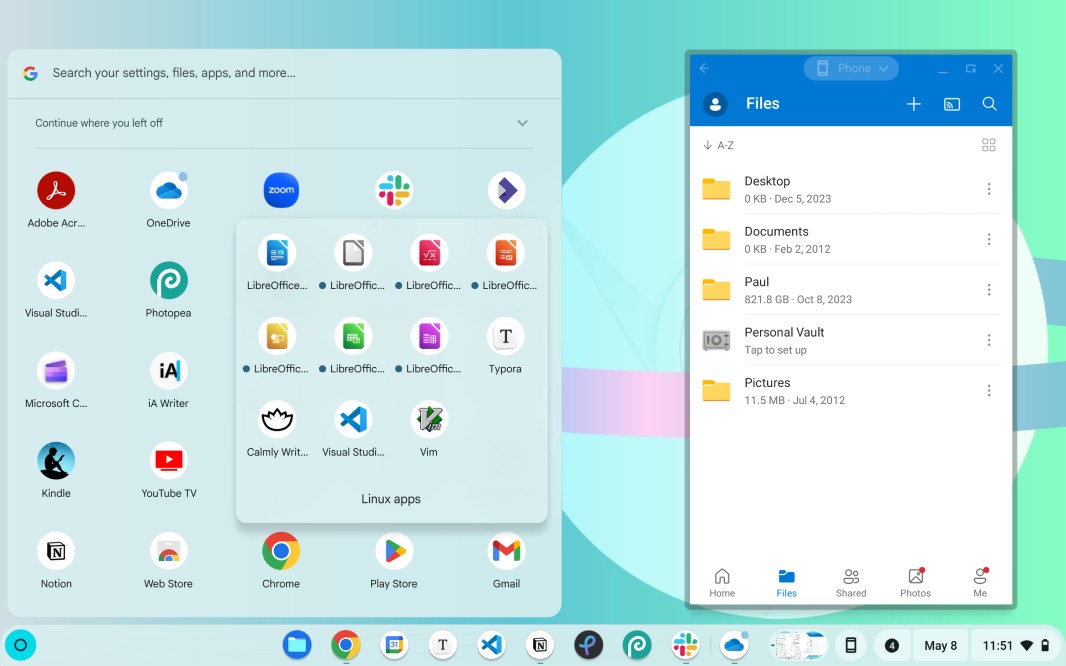
ChromeOS Flex lets you run Linux and Web apps, but if you move to a Chromebook and ChromeOS, Android apps are on the table as well. This is an advantage, of course, but it also adds complexity. Whether that complexity undermines the simplicity of ChromeOS or makes it more viable for more sophisticated users isn’t just a debate, it’s the central issue for this platform.
This came up in ChromeOS Flex: The Flexibility and Complexity of Linux Apps, of course. But in that case, the pro-Linux crowd is missing the point entirely. The ability to run Linux apps in ChromeOS is what I call a “last mile” solution, meaning you only pull this trigger when you absolutely need to. And depending on your needs, those instances are hopefully rare.
Windows Intelligence In Your Inbox
Sign up for our new free newsletter to get three time-saving tips each Friday — and get free copies of Paul Thurrott's Windows 11 and Windows 10 Field Guides (normally $9.99) as a special welcome gift!
"*" indicates required fields
I can’t put myself in everyone’s shoes, but anyone reading this can list the applications and services they rely on, determine which are and are not available in ChromeOS, determine which alternatives would or would not be acceptable for those that are not, and then decide accordingly. Like many of you, I’m a power user of sorts. I kind of hate that term, but all it really means is that I know more than I should, and that can get in the way as much as it can help. But in this case, it also means that I probably have a more esoteric set of needs than most mainstream users. And so when I look at ChromeOS–or ChromeOS Flex–my “need” to install the Linux development environment is perhaps greater than it would be for most. My wife, as an example of a mainstream user, would not. (To be clear, there are far more of her than there are of me.)
That some would recommend “just” running Linux is as understandable as it is a non-starter: There are Linux discussions to come, to be sure, and Linux is absolutely an interesting alternative for power users who prefer the PC architecture, especially, but are perhaps tiring of Microsoft’s ever-tightening noose of control. We will get there. But this discussion, this set of articles, is about another path, another alternative. And as with switching to a Mac, it’s one that I think speaks to a broader, more mainstream audience. And Linux just isn’t an option for most. Constantly berating me otherwise doesn’t alter that fact.
Related, I keep promising–threatening?–to publish what I now think of as a standalone article about simplicity, and I have written many words there and have many to go. But I keep getting sidetracked as real-world issues present themselves. In ChromeOS Flex: The Flexibility and Complexity of Linux Apps, I explained why I needed to install Linux and a handful of Linux apps. But that’s only part of the story. To be fully productive in ChromeOS or ChromeOS Flex, to actually use this platform instead of Windows or the Mac, I need to some version of, or some alternative to, every app and service that I use. And while experimenting is interesting in an enthusiast sense, and something I do all the time, I’m looking at this a bit more pragmatically. I want to know if this works right now. And I would like to do as little work as possible to make it happen.
And there are lots of little blockers in ChromeOS. Whether these blockers are stumbling blocks you can overcome or deal with, or whether they’re hard blocks that prevent this transition will vary by the individual.
As I wrote previously, me switching from OneDrive to Google Drive in late 2023 is coincidental to this particular discussion, except that it removed a major blocker for me. Microsoft makes a native OneDrive client for Windows and Mac that supports offline usage, in particular the crucial Files on Demand functionality. But it does not do so for ChromeOS (or Linux). There are third-party tools that enable a more limited form of offline usage on Linux, and those will play a role in our coming Linux discussions. (They may also be viable on ChromeOS, another experiment to consider.) And Google has made some interesting–but for my needs limited–improvements to OneDrive and Microsoft 365/Office web app integration in ChromeOS. But with Google Drive, there is a native offline client for Windows, Mac, and ChromeOS (and ChromeOS Flex). And it supports the Files on Demand-like functionality I need (or at least very much prefer). And this coincidence of me switching to Google Drive removed what was absolutely my biggest single blocker with ChromeOS. YMMV.
Until late 2023, I also used Microsoft Word for most day-to-day writing and Visual Studio Code for my book work. Neither is available natively on ChromeOS, and please don’t get me started on the woeful lack of sophistication in the Word web app in 2024, this and the other Microsoft 365/Office should be the primary focus for these apps, but they are not. But regardless of which writing tools I use and where–this is changing on an almost weekly basis these days–suffice to say I have choices in ChromeOS and I could figure it out. But in my case, specifically, this where the ChromeOS Linux development environment stepped up and solved that last mile problem: With Linux, I can install Typora (a terrific WYSIWYG Markdown-based text editor), Visual Studio Coder, and Git, the underlying service I use to publish my books. And that means I can get real work done. This capability is, for me, a game changer when it comes to using ChromeOS. It’s the definition of my “last mile” term, the thing that puts it firmly over the top.
I should also mention Notion: I install the app on Windows and Mac, but it’s really just a packaged web app and so the web version of Notion, which is an app, installs and works normally in ChromeOS/ChromeOS Flex. I used it this morning to write the show notes for today’s Windows Weekly, and it works just as it does in Windows and Mac. (That this app doesn’t support an elegant offline mode is unrelated to it being a web app, but this is a notable shortcoming. One that is consistent across Windows, Mac, and ChromeOS.)

Moving beyond writing and document storage, the next biggest hurdle–for me–is image editing. Here, I’ve used the same basic tools over a few decades, with Microsoft Paint playing such an outsized role that I could almost just use Paint in many cases (even though other, more sophisticated tools are more efficient for certain tasks). But I don’t just use Microsoft Paint. These days, I also use Affinity Photo 2 on a daily basis on Windows or Mac, though I have also used various versions of Adobe Photoshop Elements over the years, also on both platforms. I know these tools well, as I do Paint. And the resulting efficiencies make these tools valuable to me.
But neither is available in ChromeOS. Or in Linux, for that matter. That may change, as Adobe is quickly improving its web-based Photoshop app. I used it for a few months in the wake of the Chromebook Plus announcement, thanks to temporary free access courtesy of Adobe and Google. But that’s expired, and I’m not paying an ongoing subscription fee to access it. It’s just too expensive. (The cheapest price I can find is $19.99 per month. Yikes, Adobe.) And so I have to turn to one or more alternatives.
This one is problematic.
On the Mac, I could use Affinity Photo 2, which is terrific, but I struggled to find a bitmap editor that was as simple and efficient as Paint. (That doesn’t exist, but Paint S and Pinta were as close as I could find.) On ChromeOS, I’m up against the wall and will need to make significant workflow adjustments to complete the tasks I take for granted on Windows (and, depending on the task, on the Mac). To date, I’ve found two web apps that are decent, Pixlr and Photopea, both of which can be installed as apps (on any platform). Neither is ideal. But they are a start. I can crop and resize images easily enough, which is a big part of the day-to-day. Not sure I’d be comfortable processing images for the book, or if that is even possible.

Next up is the communications apps I use. On Windows, I install several for expediency’s sake, but the truth is, I can get by without most of them: I use WhatsApp, Skype, Facebook Messenger, Microsoft Teams, and Google Chat/Meet infrequently enough that the phone app versions suffice. After all, my phone is with me at all times, and I allow these apps to notify me when something happens. But two are a bit more problematic: Slack and Zoom.
I am not a fan of Slack, but two of my partners use it exclusively, and we communicate regularly, if not every single day then at least several times per week. And because of this requirement, Laurent and I use Slack to communicate with each other. And that does happen every single day. And so Slack is a requirement, whether I like/want it or not. And there is no Slack client for ChromeOS.
I tried to solve this problem, like you would, by Googling it. And the first two results gave me contradictory advice: One recommended installing the Android app, while the other recommended just using the web app. I tried the Slack web app first–I conspicuously avoiding Android apps as much as possible, more on that in a bit–and found that it’s not an app, it’s just a site, despite its URL. That is, Chrome doesn’t offer to install it. In some ways, this doesn’t matter, as it successfully notifies me as needed. But I’d like to put it in the dock, and to do that I needed to create a shortcut and then check the “Open as window” option when I did so. I guess it works.

Curious, I searched the Google Play Store on Chromebook for Slack, but nothing came up. Obviously, there’s a Slack web app–I use it on my phones–but it’s apparently not compatible with this and/or other large-screen devices. This was a bit surprising.
Zoom at least does provide a full-featured web app, it seems, so I tried to install that and spare myself the indignity of using the Android app version. But to my surprise, clicking the install button launched the Google Play Store, which navigated to something called Zoom for Chromebook. Which is not an Android app, it’s a web app. Whatever. It appears to work normally, and it even supports hardware acceleration for certain tasks, like video.

So what about Android apps? What’s the problem?
Android app compatibility was Google’s original “last mile” solution for ChromeOS, and in keeping with the mainstream aims of this platform, it aimed to solve a real problem that typical users might have and do so using apps that would be familiar to them. And sure, that of course makes sense, and I suspect it makes even more sense on Arm-based Chromebooks where the underlying hardware allows more of these apps to run natively. (I’ll be writing more about ChromeOS on Arm soon.) It also makes more sense today than it did several years ago when this feature was first announced: Google has done what it can to evangelize developers to adapt their Android apps to run well on Chromebooks and other big screen devices, and when this happens, these apps look and feel more natural. I mean, even a phone-shaped app is better than nothing. But it’s a bit jarring.

OneDrive for Android, shown above, is a phone app. When you run it on ChromeOS, it appears as a phone app, in a floating window, and it multitasks normally with the other apps you may be running at the time, whatever their origins (web apps, “native apps” like Files, Linux apps, whatever). You can click that “Phone” button in the center of its title bar to access other display options–“Tablet” and “Resizable”–but doing so introduces the first complexity with Android apps on ChromeOS. You just don’t know what you’re going to get. That is, some apps work fine in either or both of these display modes. But many do not. Some crash immediately when you choose a different display mode. It’s unpredictable.

I haven’t used it all that much, but OneDrive seems reasonably well-behaved on ChromeOS when I switch to the Tablet or Resizable display modes. (As it should: Google promotes this app in a ChromeOS recommendations page in the Google Play Store.) What it doesn’t do is solve the central problem of needing OneDrive in ChromeOS: It doesn’t integrate with the underlying file system, and it doesn’t even appear in the Files app as a location or destination. It’s just a standalone app, as you might expect, since it’s an Android app.
As with Linux apps, Android apps in ChromeOS live in their own little world, a sandbox–literally–that is separate from the underlying platform. But as with Linux apps, there are bridges that cross between those worlds. That is, I can open the Files app, navigate to the To-do folder in my Google Drive, double-click a Markdown document I’m working on, and it will open in Typora, a Linux app. But I could also choose to open files of whatever type with compatible Android apps. That’s huge when it works properly. Which it usually does.
The problem is, not all apps cross these bridges consistently or in both directions. For example, Adobe Acrobat can open files on the local device, and if you know where to look, it can even navigate the file system. But with OneDrive, I could imagine using this as I use the Files app: Navigate to the file I want to open and then open it in the app of my choosing. But there’s no “Open with,” compatible document types (Word, text, etc.) open in the app, which is not ideal, and web links open in Chrome in ChromeOS. This exists, at least, in the Files app.

Anyway, the complexity there varies by app, and, in many cases, it won’t pose an issue. The bigger issue, the more common issue, is that Android apps–and, to a lesser degree, Linux apps–introduce the possibility of duplicity, situations in which there are multiple app versions to choose from. And it’s never clear which is the “best” version, since there are often overlapping capabilities. In other words, it depends.
Gmail is my poster child for this, in part because I sign in to Chrome OS with my personal Gmail account but use my Workspace account for email. I can access Workspace Gmail from the browser as I do in Windows and the Mac. But you’d think the Gmail app for Android would be first class–it works great on my phone–and it’s nice having it as a separate thing. The problem is, the Android app is pretty terrible on ChromeOS. It’s not very configurable, for starters, and you can’t even resize the message list, which takes up far too much space.
But it’s also inefficient. As email comes in, I typically click the little “Archive” (or “Delete”) button that appears inline in the message header, and it’s easy to do that quickly through a list of messages. But with the Android client, those buttons are over on the right, above the message, and aren’t available inline. So you mouse over to the left, click a message to select it, and then mouse back over to the right to click “Archive.” And then repeat this process for however many emails you’re dealing with. No bueno: In this case, the Android app is more trouble than it’s worth.
And that’s the problem in a nutshell. It’s up to you to experiment with whatever choices are available and then choose accordingly. I’m not sure I’ve found a single Android app I want to use regularly in ChromeOS. But I’ve found a few Linux apps I need to use. It’s curious.
As in all things, YMMV. Objectively, the availability of both app types is a good thing. Subjectively, you may not need one or both capabilities, or one or both capabilities may put ChromeOS (or ChromeOS Flex) over the top for you. All you can do is try. And then sort through the resulting complexities.